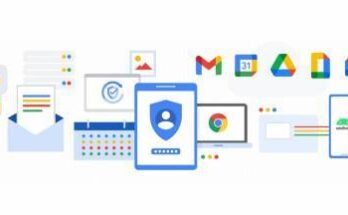Workspaces across the globe have the video conferences like Zoom as the mode of communication for work during this pandemic. Zoom is the video conference tool with a risk of strangers finding their way to the Zoom meetings uninvited process is called Zoom bombing. It is happening to many users across the world. The attackers with a bomb a meeting show some form of nudity, porn, or other disturbing graphic imagery to ruin meetings. If an attacker knows his/her way into the Zoom meeting, it will remove the attacker doesn’t help anyone to re-enter a Zoom meeting with a different name. If your meeting has been bombed, the only real way is to end it and start a new one. It can be completely avoided altogether with the simple security steps to have unwanted intrusions in the meetings. Zoom meeting will be the next one to get bombed if you don’t take precautions to avoid it.
Avoid Zoom Bombing
There are a few ways to make it for an attacker to bomb the Zoom meeting.
Generate a random meeting ID
If a user is hosting a public Zoom meeting, avoid using the personal meeting ID and create a randomly generated Meeting ID. Select the “generate automatically” option on the next screen to provide a random ID number.
Set screen sharing controls
When setting up public meetings, do not give control to the screen. Restrict the ability to share the screen. With the Advanced Sharing Options tab, find the ‘Who can share?’ option and set it to ‘Only host’.
Only let signed-in users join
Choose to let people in the meetings signed into Zoom with their personal/work Email Ids which doesn’t allow unknown members to join. Then apply “Only authenticated users can join meetings”.
Set a password
Setting up the Zoom meetings with a password is the easiest way to secure it. Share the Meeting ID publicly but send the required password only to users who you want in the meeting.
Lock your meeting
Hosts can also lock their Zoom meeting once all the members are in. Once your meeting is locked, nobody is allowed to enter, including those who have the right meeting ID and password. To lock your meeting, click on the ‘Participants’ tab of a running meeting, and in the following pop-up menu, find and click on the ‘Lock Meeting’ option.