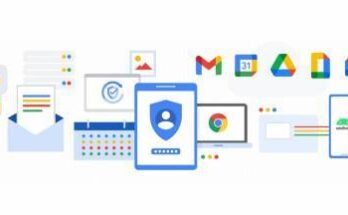Airtel and Jio users can convert the prepaid and postpaid physical SIM cards into eSIMs. Vi is using this service for postpaid users. An embedded Subscriber Identity Module is a digital SIM which is embedded inside users’ smartphone, without using a physical SIM. It is done remotely. Apple, Samsung, Google, Motorola make compatible devices with eSIM services by Airtel, Jio, and Vi.
The users can digitally download the Jio SIM profile remotely with the eSIM enabled device. Apple users have an iOS version that is 12.1 or higher to be compatible with the eSIM.
How Airtel users can convert their physical SIMs to eSIMs is listed below:
• Users can convert by sending an SMS eSIM registered email id to 121. Id email ID is valid, users will receive an SMS from 121 confirming the initiation of the process and reply with “1” to confirm the eSIM change request within 60 seconds. Then, users have to confirm the call. If it is failed then the SIM change request will get canceled.
• After providing the approval on the call, users will receive a final SMS from 121 telling the QR Code to receive the registered email id.
• Then, users receive a QR code on their email ID to scan this QR code to get their eSIM activated in two hours. Their physical SIM will remain activated this time.
• Users scan the QR code by clicking on “Settings” > Select “Mobile Data” > Click on “Add Data Plan” > “Scan QR code” received on mail (Ensure the phone is connected to mobile data/Wi-Fi while scanning) > Label eSim (Under “Label for your new plan” Section).
Vi postpaid users follow an identical process and send an SMS to initiate the activation process.
• Firstly, SMS eSIM registered email id to199.
• Users with a valid email ID get a confirmation SMS. Then, Reply with “ESIMY” to confirm the eSIM change request.
• Once SMS is confirmed, users get another SMS from 199 to provide approval over a call.
• Then, users get a final SMS regarding the QR Code to receive the registered email ID.
• Users must sure that their phone is connected to Wi-Fi or mobile data to scan the QR code.
• Click on “Settings” > Select “Network & Internet” > Click on “Mobile Network” > Click on “Download a SIM instead” > Click on “Next”
• Scan QR code received and follow prompts on the phone.