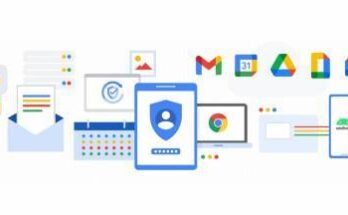Clearing the browser cache is good for web surfing. The cache is reliable for storing the data of formerly viewed websites. It helps to open up pages faster and start working against you. If you do not clear cache regularly, it risks security breaches, making data vulnerable.
Follow these steps to clear the cache on Google Chrome.
Step 1: Go to the Chrome setting by opening up the browser menu by clicking on the three-dot/ three-bar menu on the far right of the URL bar and click on ‘Settings’.
Step 2: In Settings, click on ‘Clear browsing data’ under the ‘Privacy and security’ section with the option to choose between Last hour, Last 24 hours, Last 7 days, Last 4 weeks, and All time. It is essential to hit the third one called ‘Cached images and files’.
Step 3: Choose ‘Clear Data’ to begin the clearing process. This shouldn’t take too much time.
This was the cache clearing process for Google Chrome to clear the cache under the clear browsing data section in the browser settings.