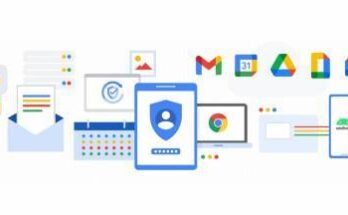Zoom is releasing a new feature called Immersive View. It allows video calls to like an office meeting or classroom. It allows hosts to resize attendees and move around the scene. The users can upload their scenes.
Zoom can join other meeting attendees in the same virtual space, like a boardroom, coffee shop, classroom, and art gallery among others. It was announced last year at the Zoomtopia conference with the feature is available for Free and Pro accounts attending meetings and webinars. It allows up to 25 participants to join the meeting in a virtual space. It builds on the virtual background features with the offers but focuses on members in a realistic location instead of switching out a flat background.
Zoom gives permissions to resize attendees and move with the scene. There is also an option for users can upload their scenes. Any image will be used as an Immersive View background after matching the file type, aspect ratio, and resolution recommendations with virtual backgrounds to produce the best results. The users must have an updated version of Zoom to see the virtual background.
Steps to activate Zoom’s immersive view
- Start the Zoom meeting on the desktop
- Select the option to enable Immersive View in the top right corner of the screen with Speaker or Gallery View. Click Immersive View.
- Choose from one of the virtual backgrounds to place the meeting participants in. There are groups of up to 25 people and some for smaller groups with an option to upload the scene.
- The meeting participants or webinar hosts in the same virtual background and will appear on every participant’s screen.